Are you stuck with tickets you can’t use or want to share the joy of an upcoming event with friends and family? Look no further; the Ticketmaster App is your trusted companion for seamless ticket transfers.
In this simple and straightforward guide, we’ll walk you through the process of “How To Transfer Tickets On Ticketmaster App.” The Ticketmaster App, your virtual ticket booth, empowers you to manage your event tickets with ease.
So, whether you’re sending tickets to a friend or looking for a good home for your extra tickets, our step-by-step guidelines will make the process simple.
Stay with us while we simplify the process, providing not just information but also a personal touch to make your ticket transfers a breeze. We’ll have you sharing the excitement in no time. So, let’s begin.
- Understanding Ticket Transfers
- How To Transfer Tickets On Ticketmaster App: Step-by-Step Guide
- Step 1: Open the Ticketmaster app & log in
- Step 2: Navigate to the My Events tab
- Step 3: Select the Event Requiring Ticket Transfer
- Step 4: Choose the Specific Tickets for Transfer
- Step 5: Click on the Transfer or Send option
- Step 6: Enter the Recipient’s Information
- Step 7: Review the transfer details
- Step 8: Confirm the transfer
- Troubleshooting Tips:
- Final Verdict
- Frequently Asked Questions
Understanding Ticket Transfers
The process of moving a ticket’s ownership from one person to another is called a ticket transfer.
This may be done for a variety of reasons, such as if you are unable to attend the event or if you wish to give the ticket to a friend or family member.
Why might someone need to transfer their tickets?
People transfer their tickets for several reasons. Here are a few examples:
- Unexpected Circumstances: Unexpected obstacles in life might sometimes make attending an event difficult, such as being sick or having an emergency.
- Change of Plans: Plans can change, and you might suddenly find yourself needing to travel on the event date, making it impossible to attend.
- Ticket Mix-Up: You might have accidentally purchased tickets for the wrong event or date, and now you need to rectify that.
- Gifted Tickets: Sometimes, you receive tickets as a gift, but you can’t attend the event, so you decide to give someone else the opportunity.
- Sharing with a Loved One: Perhaps you want to make someone’s day by giving them your tickets if they’re a big fan of the artist or team.
- Selling Tickets: If you’ve decided to sell your tickets, you’ll need to transfer them to the buyer’s account.
Benefits of using the Ticketmaster app to transfer tickets
The Ticketmaster app provides an easy and secure way to transfer your tickets. Here’s why it’s a great choice:
- Quick and Simple: The process is straightforward and won’t take much of your time.
- Safe and Dependable: You can trust that your tickets are in good hands when you use the app.
- Convenient Anytime, Anywhere: Whether you’re at home or on the go, you can transfer your tickets whenever it’s most convenient for you.
- Real-Time Tracking: You can keep an eye on the status of your transfers as they happen.
- Multiple Transfers: If you need to pass tickets to several people, the app makes it a breeze.
To sum up, the Ticketmaster app provides a simple and safe method for transferring your event tickets. It guarantees that everyone will have the opportunity to take part in the event they are excitedly anticipating.
So, whether it’s unexpected changes or simply spreading some joy, the Ticketmaster app has you covered.
How To Transfer Tickets On Ticketmaster App: Step-by-Step Guide
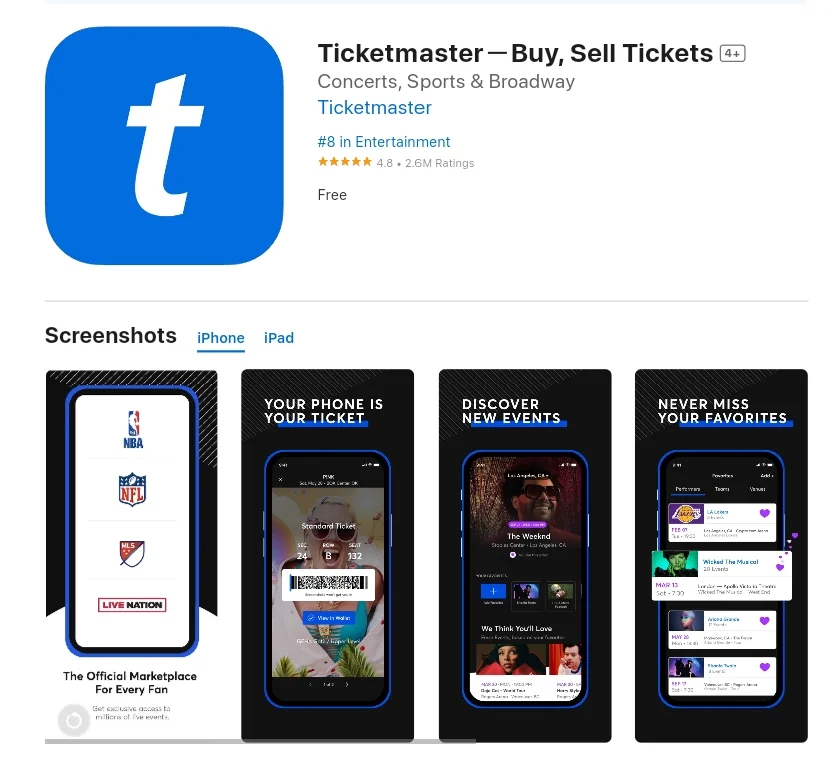
Transferring your tickets using the Ticketmaster app is a breeze.
Whether you’re selling your tickets to another fan or giving them to a friend or family member, this is the best method to ensure that they get into the correct hands.
Let’s walk through the process together in simple steps:
Step 1: Open the Ticketmaster app & log in
- Start by launching the Ticketmaster app on your mobile device.
- If you’re not already logged in, tap the “Sign In” button.
- Enter your Ticketmaster account email and password, and tap “Sign In” once more.
Step 2: Navigate to the My Events tab
- Once you’re logged in, you’ll see the “My Events” tab at the bottom of the screen.
- Give it a tap to access the list of events you’ve got tickets for.
Step 3: Select the Event Requiring Ticket Transfer
- Find and tap on the name of the event for which you want to transfer tickets.
- This will open a page with more information about the event, including your tickets.
Step 4: Choose the Specific Tickets for Transfer
- Look for the “Transfer Tickets” button and tap it.
- You’ll see a list of all the tickets you have for the chosen event.
- Select the tickets you want to transfer, and then hit “Next.”
Step 5: Click on the Transfer or Send option
- Once you’ve chosen the tickets, tap the Transfer or Send button.
- A new screen will appear, allowing you to enter the recipient’s information.
Step 6: Enter the Recipient’s Information
- Enter the recipient’s name, email address, and phone number.
- If you like, you can include a personal note.
- Tap “Next” when you’re done.
Step 7: Review the transfer details
- On the next screen, take a moment to review all the transfer details.
- You can make edits at any time before confirming the transfer.
- If everything looks good, hit “Transfer.”
Step 8: Confirm the transfer
- Once you’re satisfied with the transfer details, tap “Confirm Transfer.”
- You’ll receive a confirmation message indicating that the ticket transfer was successful.
After the transfer, the recipient will get a text message or email containing a link to accept the tickets. Once they accept the transfer, the tickets will be removed from your account and added to theirs.
A quick note: Not all tickets can be transferred. To check if your tickets are eligible, look for the Transfer button next to the event in your My Events tab. If the button is grayed out, those tickets can’t be transferred.
In conclusion, transferring tickets using the Ticketmaster app is a simple and efficient method to ensure they reach their destination.
You can ensure a successful transfer and let your receiver enjoy the occasion by following these easy procedures.
Troubleshooting Tips:
While transferring tickets on the Ticketmaster app is usually a straightforward process, occasionally, things might not go as planned.
If you find yourself facing any issues during the ticket transfer process, here are some helpful troubleshooting tips:
1. Check Ticket Eligibility:
It’s essential to confirm that the tickets you want to transfer are eligible for the process. Check the terms and conditions specific to your event, which can typically be found on the Ticketmaster website or in the app.
2. Strong Internet Connection:
Since ticket transfers rely on an internet connection, ensure you have a robust signal before starting the transfer.
3. Recipient’s Information:
When transferring tickets, you’ll need to enter the recipient’s name and email address accurately. To avoid difficulties, double-check this information.
4. Waiting for the Transfer:
If the transfer is taking longer than expected, be patient. Sometimes it may take a few minutes for the recipient to receive the transfer email. If you’ve waited a while and they still haven’t received it, consider trying again later.
5. Contact Ticketmaster Customer Support:
If problems persist and you’re feeling stuck, don’t hesitate to reach out to Ticketmaster’s customer support.
They are available to help you with troubleshooting and to make sure the transfer of your tickets goes successfully.
Additional Troubleshooting Tips:
- Change Device: If you encounter issues while transferring tickets on your phone, try using a computer or tablet instead.
- Use a Different Email: If the recipient isn’t receiving the transfer email, attempt transferring the tickets to a different email address.
- Check Spam Folder: Sometimes, the transfer email might end up in the recipient’s spam folder, so ask them to take a look there.
- Direct Contact with Recipient: To be certain the recipient received the transfer email, consider reaching out to them directly. Once they’ve got the transfer email, they’ll need to accept it before they can use the tickets.
By following these troubleshooting tips, you can simply solve common issues and guarantee a smooth ticket transfer. If you want more assistance, please do not hesitate to contact Ticketmaster’s customer service.
Final Verdict
Finally, transferring your tickets via the Ticketmaster app is very simple. Whether you’re sharing the excitement with friends, family, or fellow fans, these simple steps make sure your tickets end up where they should.
Additionally, if you run into any problems, the troubleshooting instructions are here to help. So, don’t let ticket transfers stress you out – the Ticketmaster app has your back. Enjoy the occasion, spread the pleasure, and build memories with ease!
Also Read: How To Add Peacock App On LG Smart TV?
Frequently Asked Questions
Q1: Why is Ticketmaster not letting me transfer tickets?
Ans: There could be a few reasons why Ticketmaster won’t let you transfer your tickets:
1. The event venue or artist might have disabled Ticket Transfer for that particular event or section.
2. The event might be canceled or postponed, making ticket transfers impossible.
3. The tickets may have already been transferred to someone else.
4. If you purchased the tickets over the phone, they might not be eligible for transfer.
5. Tickets bundled with extras like merchandise, VIP packages, fan club memberships, or ticket insurance are typically not transferable.
Q2: Does the recipient need a Ticketmaster account?
Ans: Absolutely! To accept the transferred tickets, the person you’re sending them to will need their own Ticketmaster account.
Q3: Can I transfer tickets before I receive them?
Ans: You sure can! You can transfer your tickets even before they physically reach you. Just keep in mind, though, that the tickets must be fully paid for and on their way to you before the transfer can be finalized.
Q4: Can you transfer Ticketmaster tickets between Apple wallets?
Ans: Unfortunately, no. Ticketmaster doesn’t currently support the transfer of tickets between Apple wallets.
Q5: How long does it take for Ticketmaster to process ticket transfers?
Ans: Usually, Ticketmaster wraps up transfers within a few hours. However, on rare occasions, it might take up to 24 hours to complete the transfer. So, just a little patience, and you’ll be good to go!
Related Posts
How To Cancel An Order On The Jollibee App In
Welcome to the hassle-free world of the Jollibee App, where your cravings meet convenience! Have you ever wondered how easy it…
How To Transfer Tickets On Ticketmaster App In [2023]
Are you stuck with tickets you can’t use or want to share the joy of an upcoming event with friends…
How To Change WiFi On Geeni App In 2023 –
Are you tired of searching for a WiFi connection guide that actually makes sense? Look no further! In this step-by-step blog…
How To Open The Calculator App Without A Password In
Are you tired of staring at your locked Calculator app, desperately trying to recall a forgotten password? Everyone has experienced it!…
How To Change Name And DOB On BLK App In
Are you looking to freshen up your BLK profile with your accurate name and birthdate? We’ve got it all covered! In…
How To Add Peacock App On LG Smart TV In
Imagine having your favorite shows, movies, and exclusive content right at your fingertips, all on the big screen – your…
How To Change WiFi On Shark Robot App In 2023
Are you ready to take control of your Shark Robot like a pro? We’ve got you covered! In this easy-to-follow…
How To Delete Friends On Venmo App: [A Quick Guide
Ever wondered how to clean up your Venmo friend list or remove someone you no longer want to share transactions…
How To Delete Coin App Account: [A Complete Guide On
Do you want to retake control of your digital life? Whether it’s time for a fresh start or simply a…
How To Remove A Studio On Orangetheory App In 2023?
Are you a dedicated Orangetheory App user looking to streamline your experience? If you’ve ever wondered how to remove a studio…
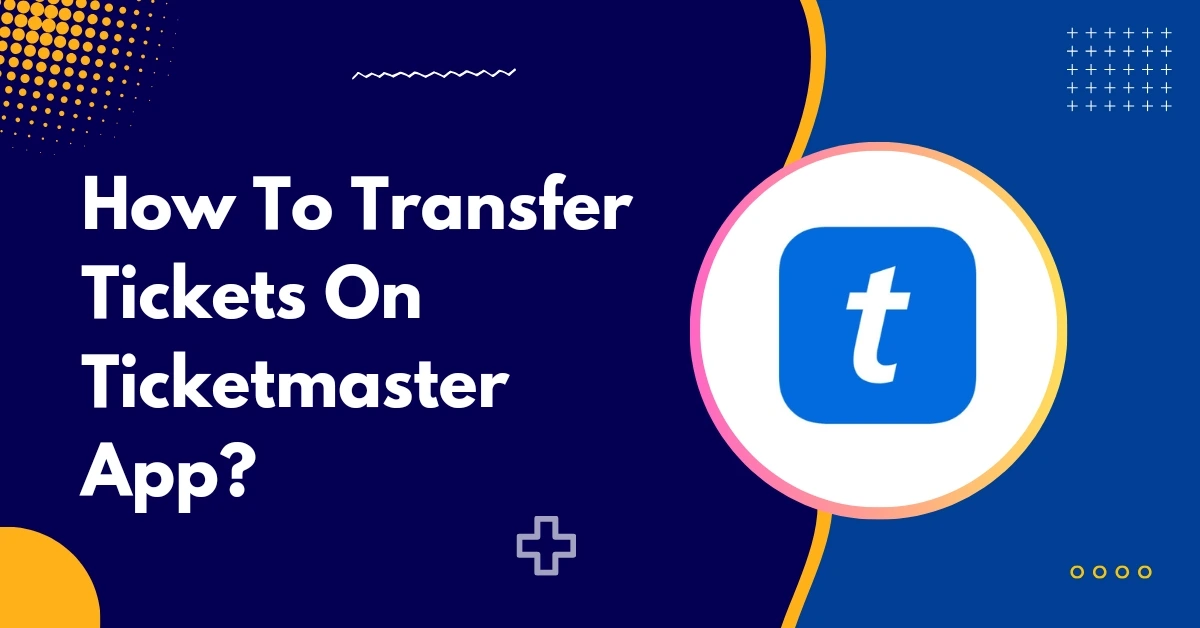
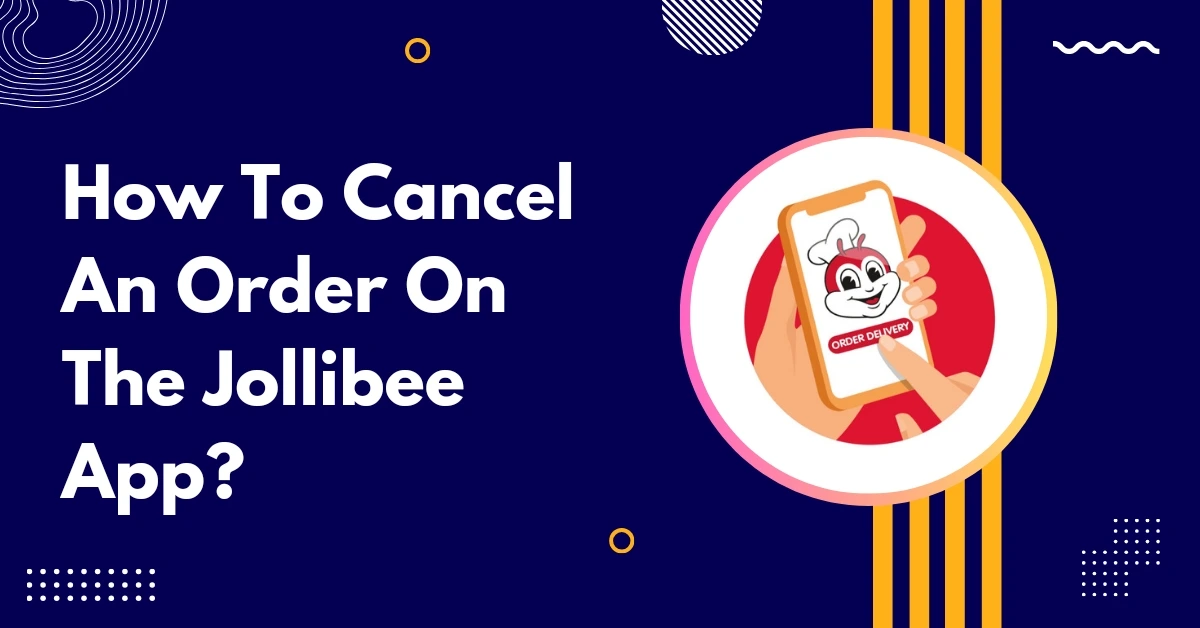
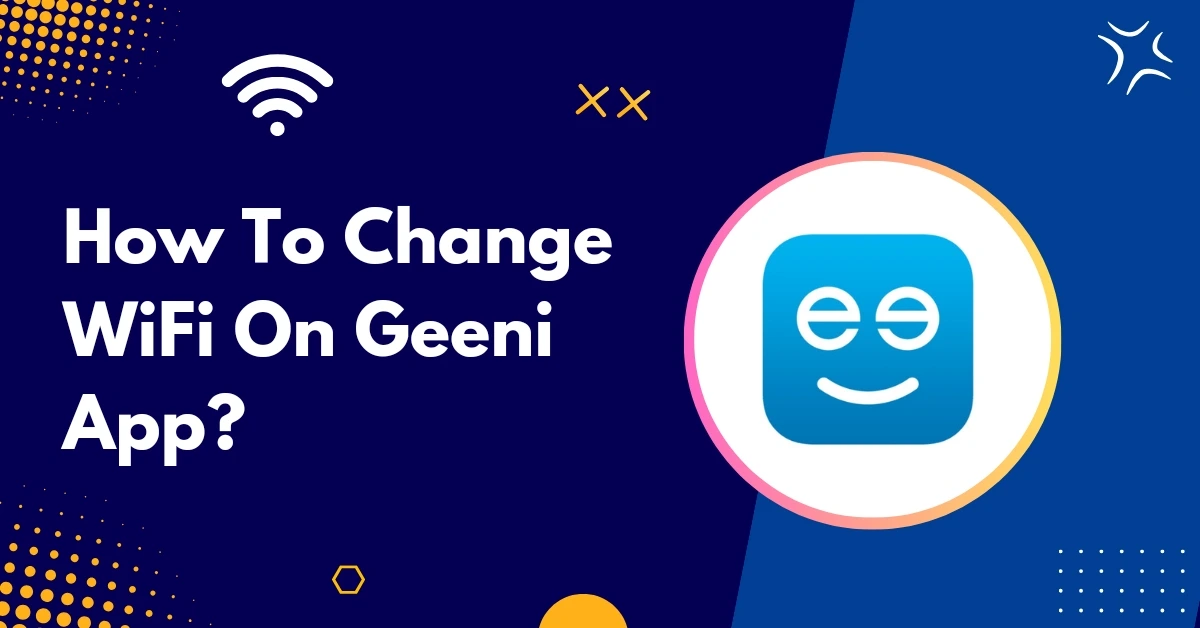
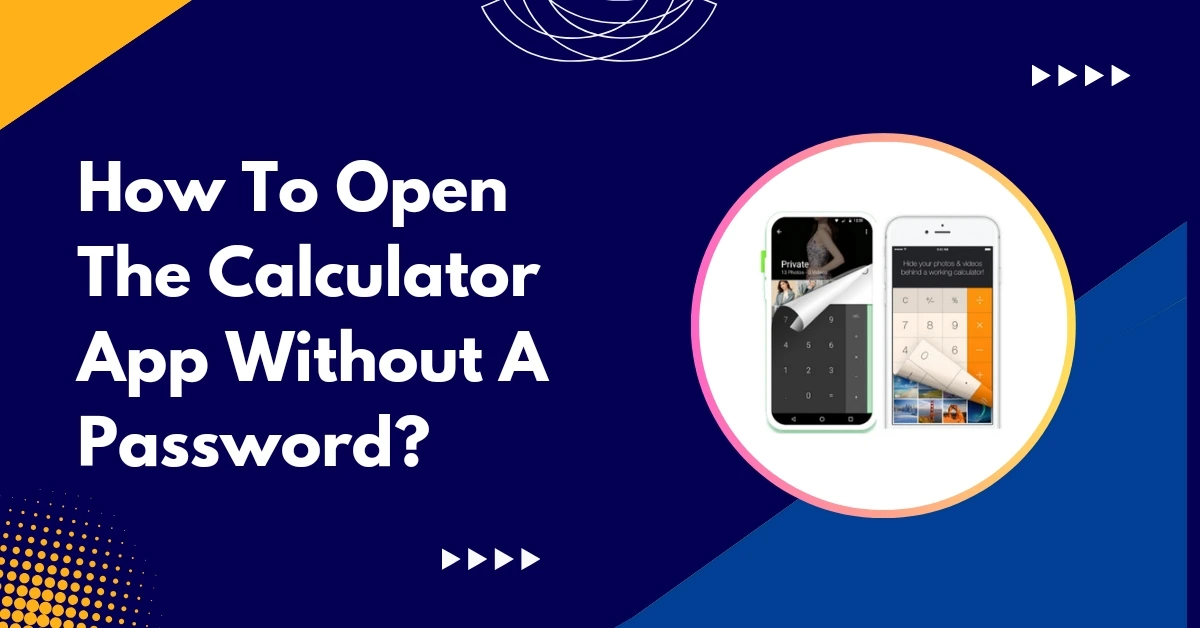
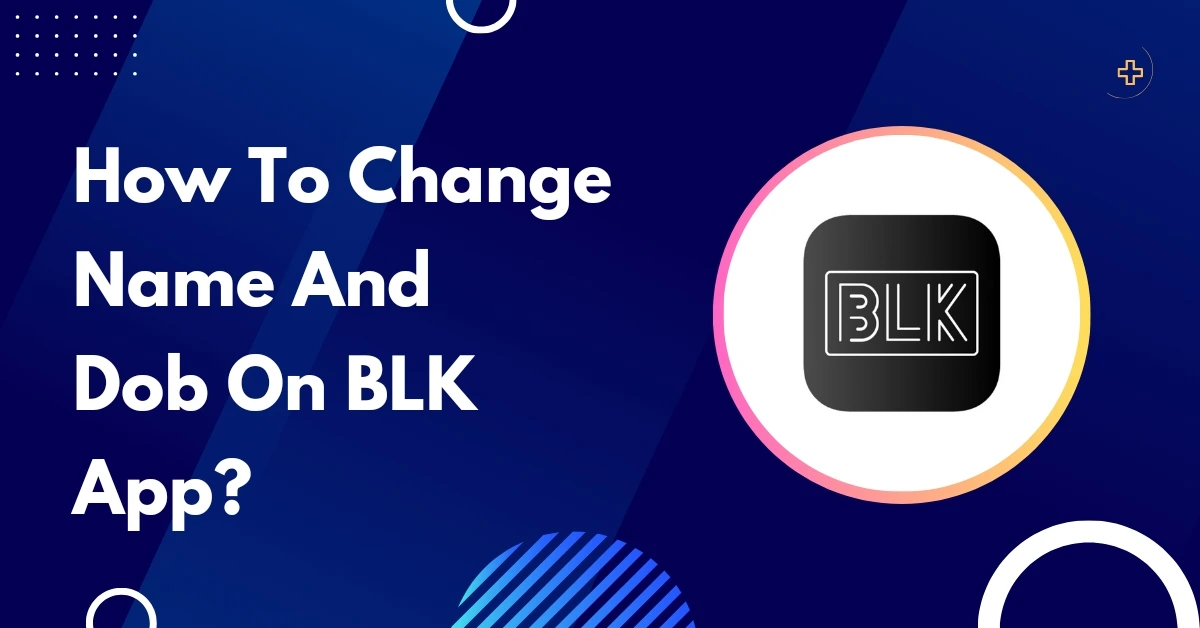

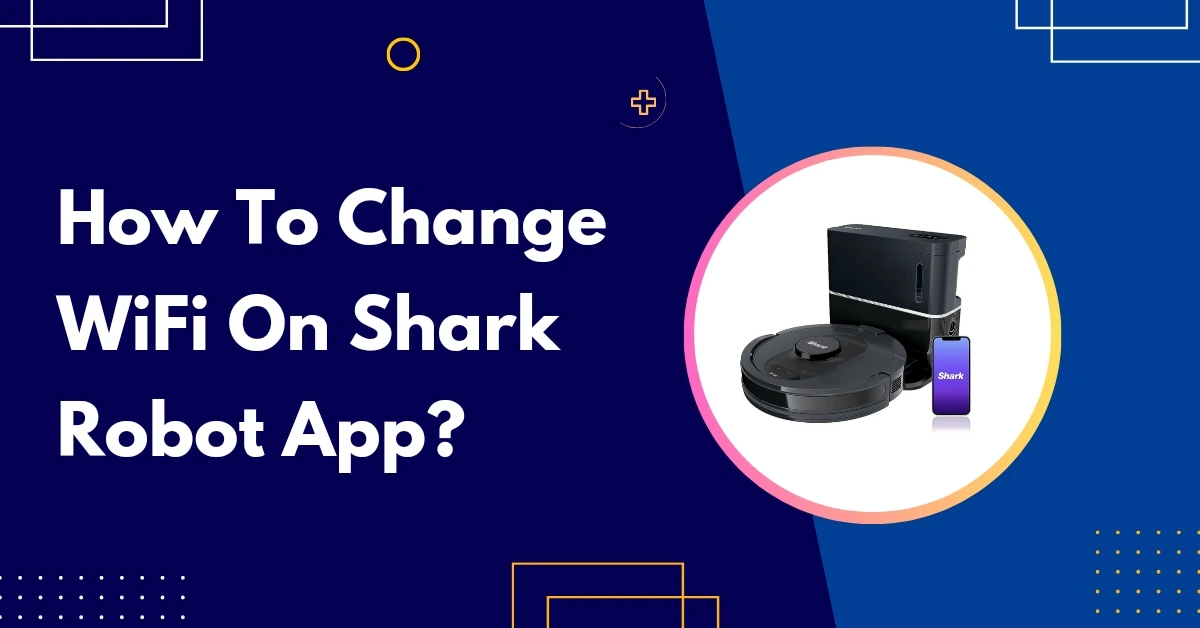
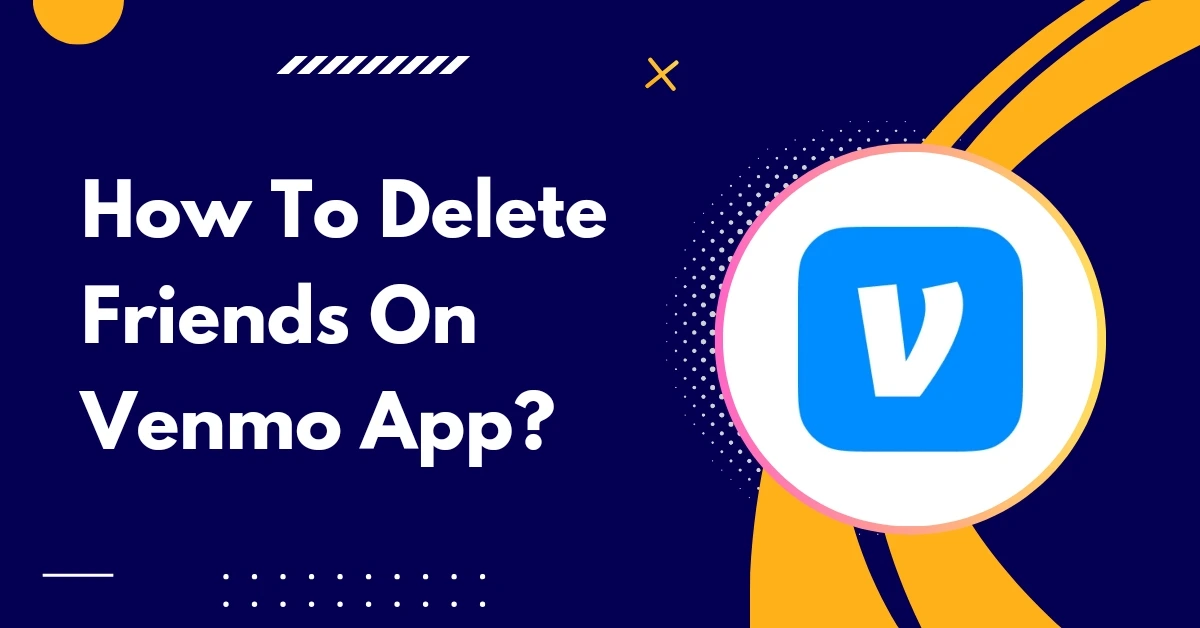
![How To Delete Coin App Account: [A Complete Guide]](https://appscounselor.com/wp-content/uploads/2023/10/how-to-delete-coin-app-account.webp)
