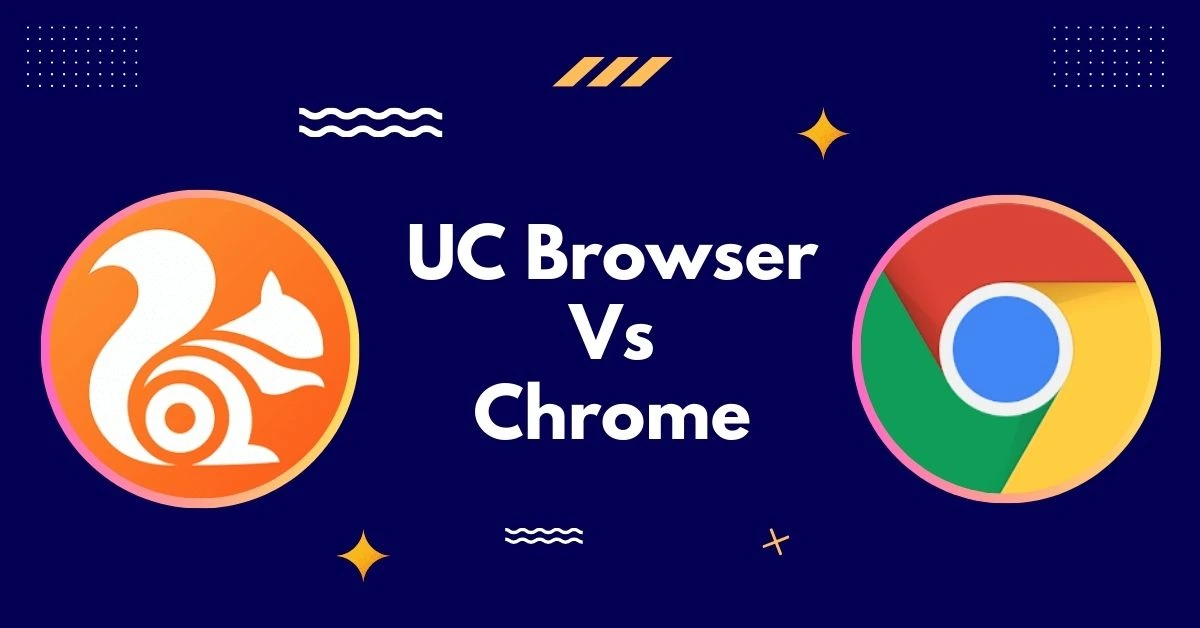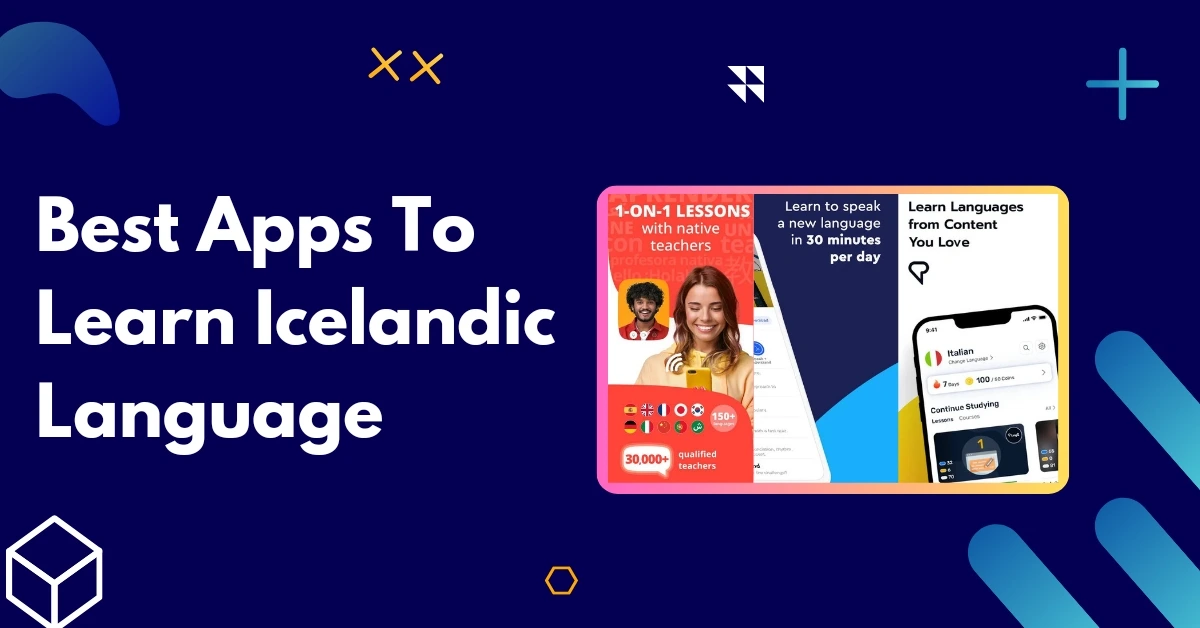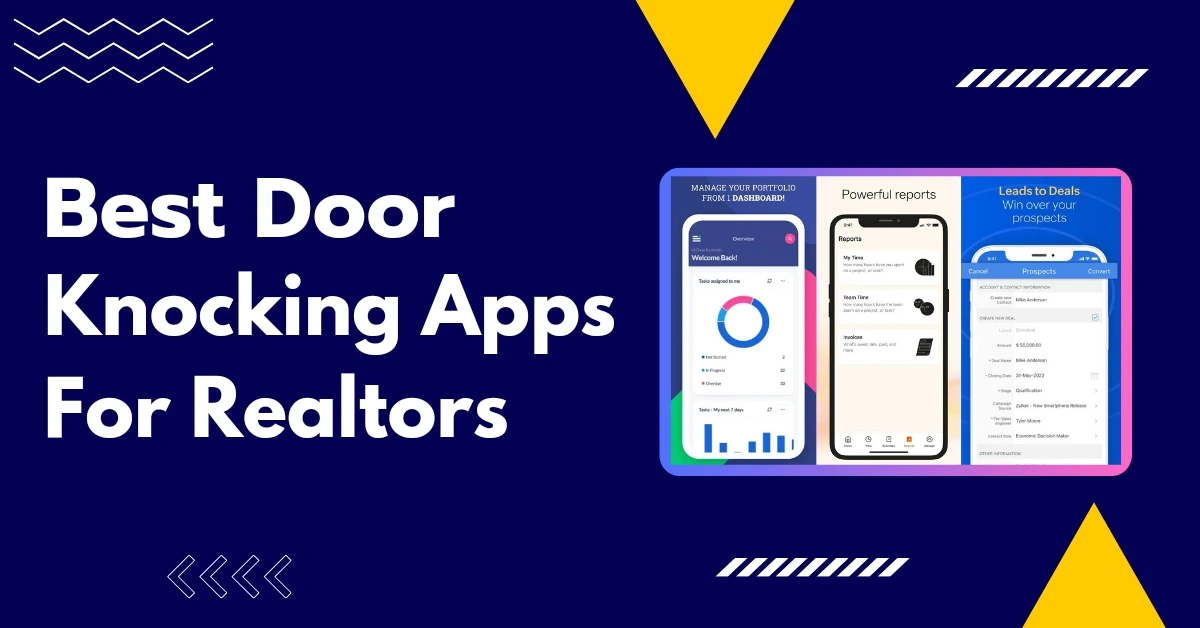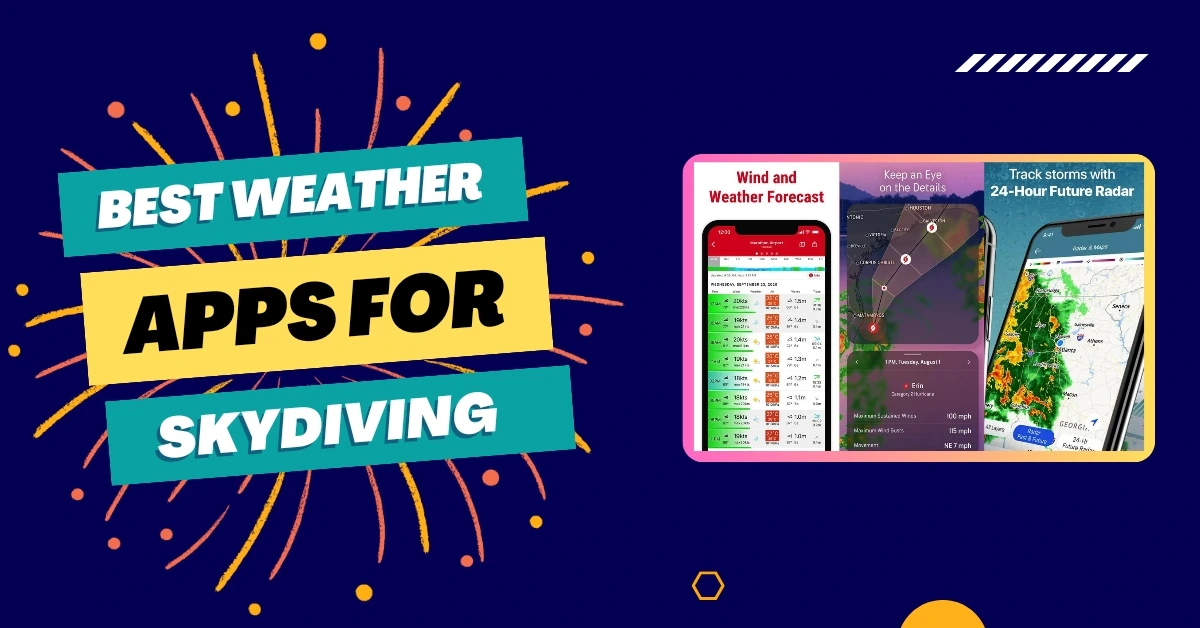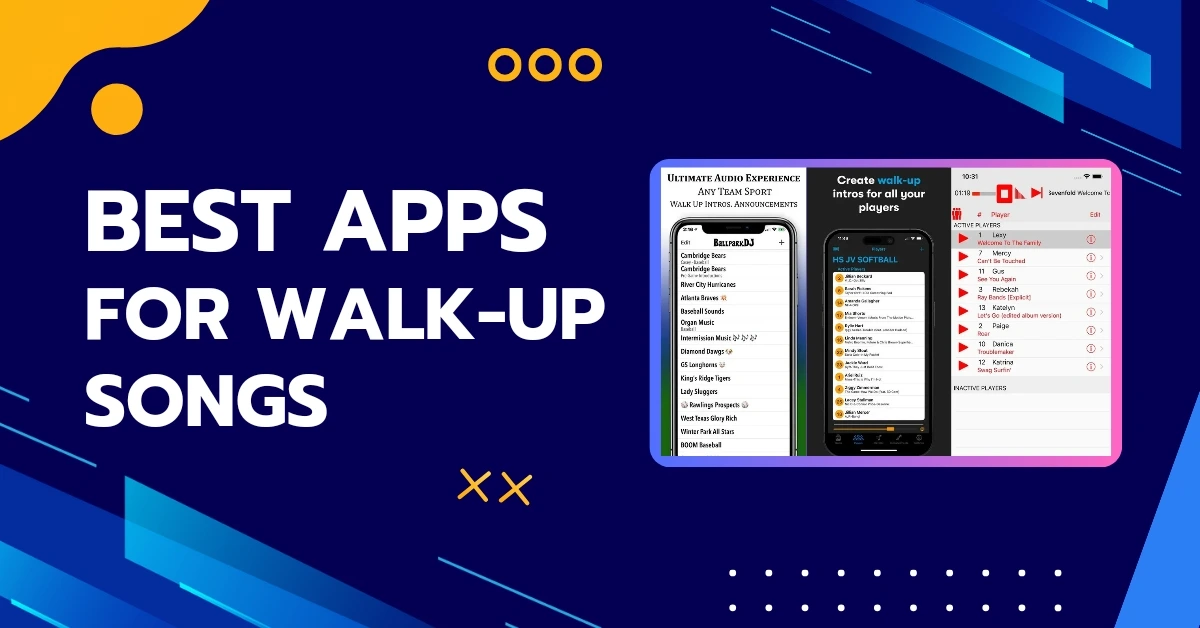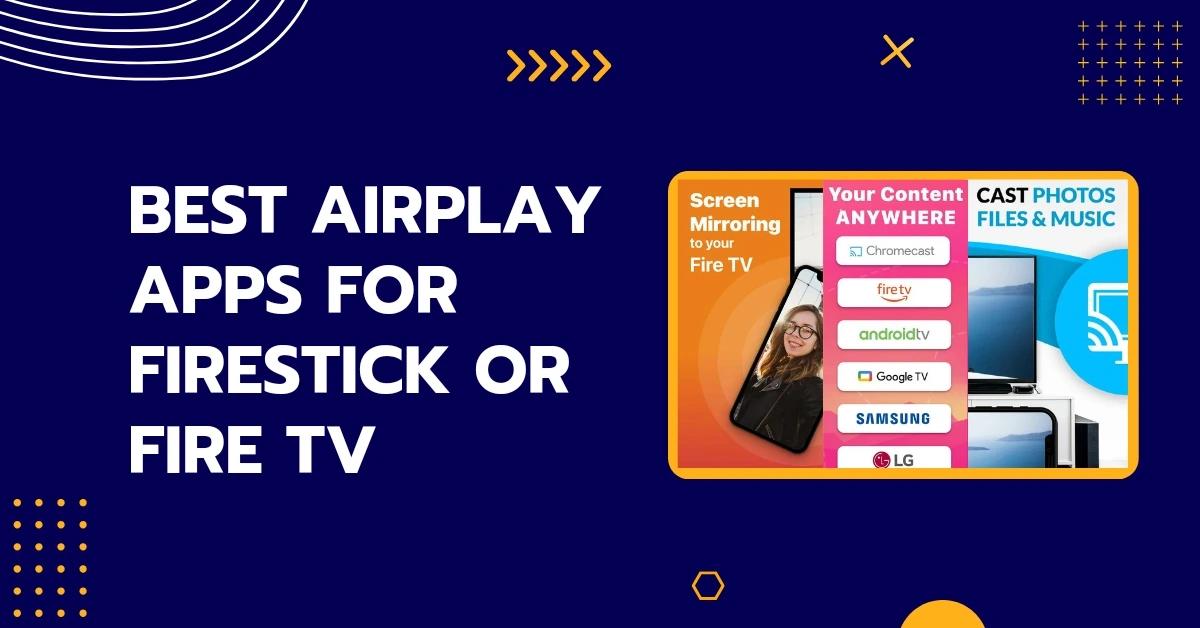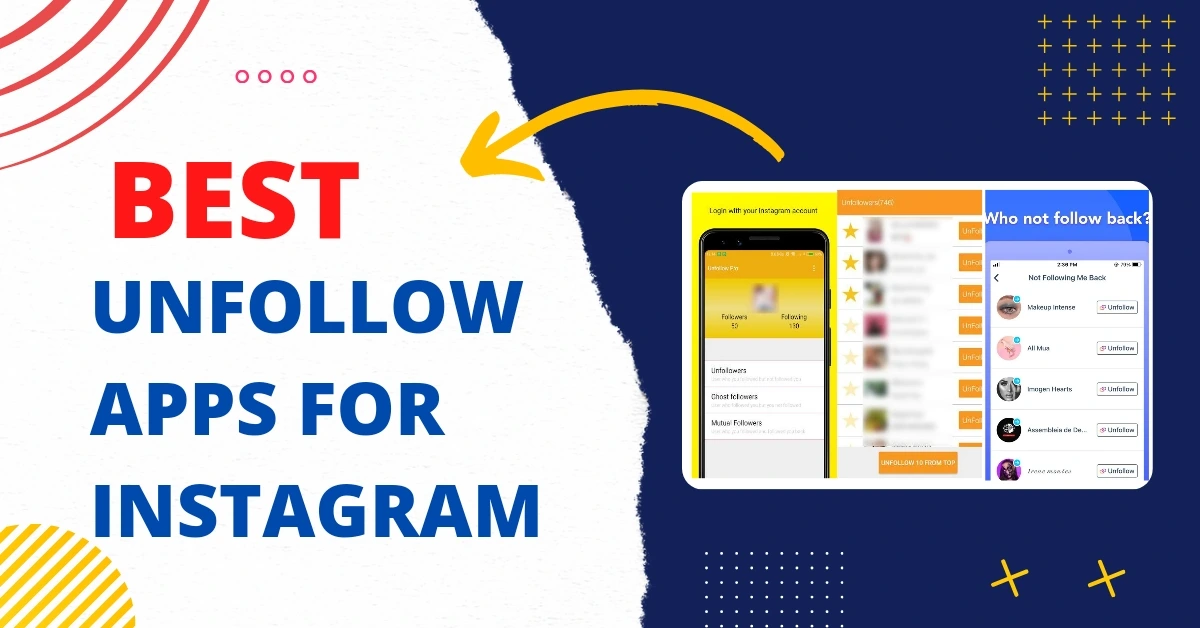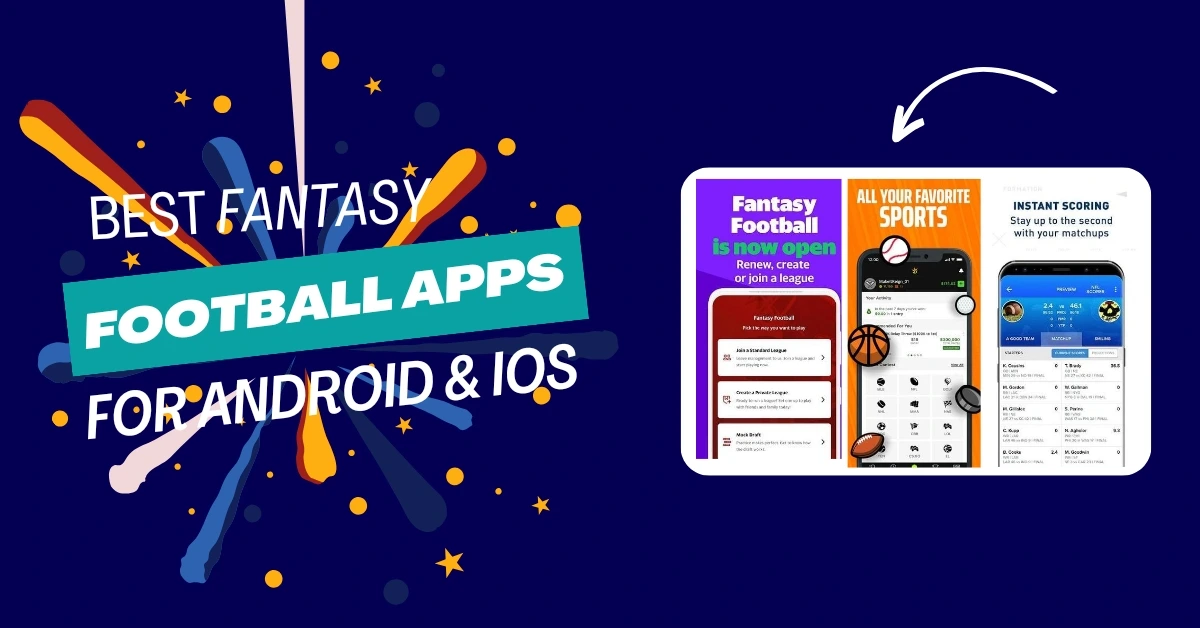Are you torn between two of the most popular mobile browsers, UC Browser and Chrome? If you’ve ever wondered which is best for your browsing requirements, you’ve come to the correct spot. In this UC Browser Vs Chrome comparison, we’ll break down every aspect you need to consider when choosing your go-to browser.
We’ll study everything in straightforward, understandable terms, from speed and performance to user interface, privacy, and even those undiscovered treasures. So, whether you’re a speed maniac, a customization enthusiast, or someone who values privacy above all else, keep reading to find out which browser wins the Chrome Browser or UC Browser battle. Let’s start now!
Quick Comparison Of UC Browser vs Chrome
| Key Feature |  | 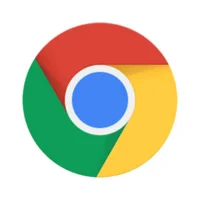 |
|---|---|---|
| Platform | Mobile & Desktop | Mobile & Desktop |
| Focus | Mobile-first, data-efficient, video-friendly | Cross-platform, extensions, simplicity |
| Interface | Bottom bar navigation, customizable themes | Clean, minimal, tab-based |
| Speed | Fast, data compression & cloud acceleration | Very fast, V8 JavaScript engine |
| Data Saving | Built-in Data Saver, Ad Blocker | Lite Mode, Extensions |
| Security | Sandbox Technology (Desktop), Safe Browsing Mode | Sandbox Technology, Regular Security Updates |
| Privacy | Incognito Mode, Privacy Settings | Incognito Mode, Privacy Settings, Google Account Integration |
| Extensions | Limited Selection | Huge library of extensions and Apps |
| Bookmarks | Dedicated bookmarks bar, Swipe-up access | Bookmark bar, Sync across devices |
| Download | Advanced Download Manager, Video Download | Basic Download Manager |
| Video Playback | Built-in video player, background play | Video extensions, Chromecast support |
| Voice Search | No built-in voice search | Built-in voice search |
| Sync | Limited device sync | Sync across devices with a Google Account |
| Cost | Free | Free |
Similarities And Differences
Here are some important similarities and differences between Google Chrome and the UC Browser:
| Similarities: | Differences: |
|---|---|
| Both UC Browser and Chrome are popular web browsers available on various platforms, including desktop, mobile, and tablet. | UC Browser is known for data compression, helping users save mobile data. Chrome lacks built-in data compression but has extensions for it. |
| Both browsers offer a fast and secure browsing experience. | UC Browser offers unique features: download manager, night mode, and floating window. Chrome doesn’t have these features by default. |
| Both browsers are supported by a wide variety of web technologies and standards. | Chrome has a huge collection of add-ons to increase functionality. UC Browser has a smaller extension library but offers popular ones like AdBlock Plus and Ghostery. |
| Both browsers include customizability options including bookmarking, tabbed browsing, and history control. | Chrome integrates tightly with Google’s ecosystem, while UC Browser provides integration with third-party services like Facebook and Twitter. |
| Both browsers are free to download and use. | Chrome is considered more secure with frequent updates and a larger developer team. UC Browser is also secure but updates less frequently. |
UC Browser Vs Chrome: Everything You Need To Know
With millions of active users each, UC Browser and Chrome are two of the most widely used web browsers worldwide. Although the essential functionality of both browsers is identical, there are some significant distinctions that may make one a better option for you than the other. Let’s explore those distinctions:
1. Speed And Performance:
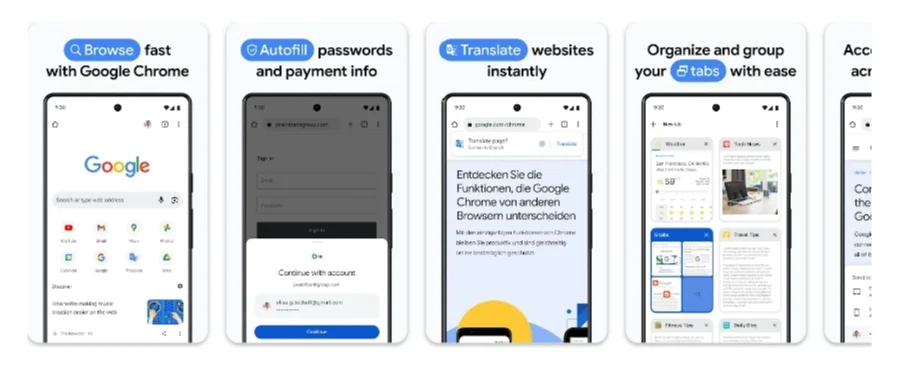
Both UC Browser and Chrome deliver speedy and efficient web browsing experiences. However, they exhibit some noteworthy variations in speed and performance.
- Page Loading Times: When it comes to loading web pages swiftly, Chrome takes the lead. Its use of Google’s V8 JavaScript engine, one of the most efficient in the business, gives it an edge. UC Browser, while fast, doesn’t match the efficiency of Chrome’s V8 engine.
- Resource Usage: Chrome’s reputation for resource consumption is well-known, particularly on older or less powerful devices. This is a result of Chrome’s heavy memory and CPU usage while processing sophisticated online apps and displaying web pages. The superior efficiency of the UC Browser, on the other hand, makes it a wise choice for older or less capable devices.
- Smooth Browsing: Both UC Browser and Chrome offer smooth browsing experiences. Nevertheless, Chrome may outshine UC Browser slightly on high-end devices, particularly when handling complex web applications.
Due to its potent V8 engine, Chrome ends up being the speedier browser, especially on high-end devices. However, the UC Browser’s lightweight nature and efficient resource usage make it a preferable option for older or less powerful devices.
2. User Interface And Design:
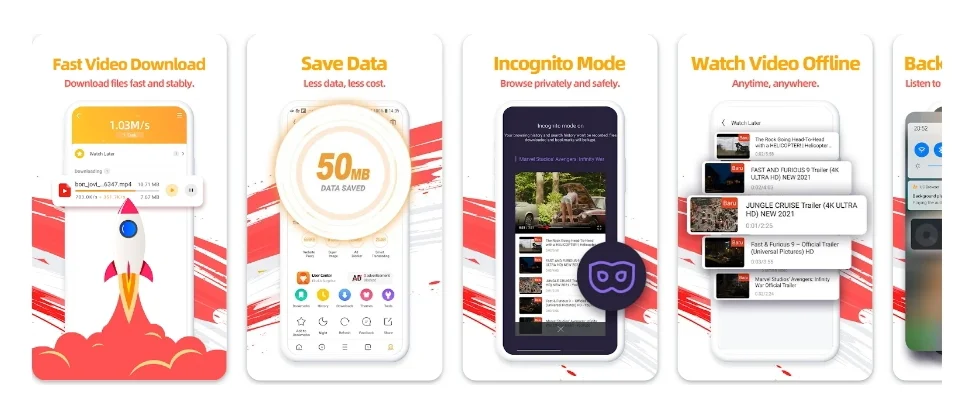
The user interface of the UC Browser is crowded with buttons, icons, and panels. You’ll find a multitude of toolbar buttons and various panels that can slide out from the screen’s edges. Moreover, the UC Browser offers a built-in video player and a range of unique features that you won’t find in Chrome.
Conversely, Chrome takes a simpler approach with a streamlined user interface. It offers a single toolbar featuring only essential buttons. Chrome doesn’t incorporate sliding panels or clutter; it prioritizes delivering a clean and uncluttered browsing experience.
Both browsers still provide customization choices and are user-friendly. With features like programmable themes and gesture controls for navigation, the UC Browser stands out. Chrome, on the other hand, offers its unique touch with tab grouping and the ability to pin tabs at the browser’s top.
In essence, the choice between Chrome and UC Browser in terms of user interface hinges on your preference for a feature-rich or minimalist design.
3. Privacy And Security:
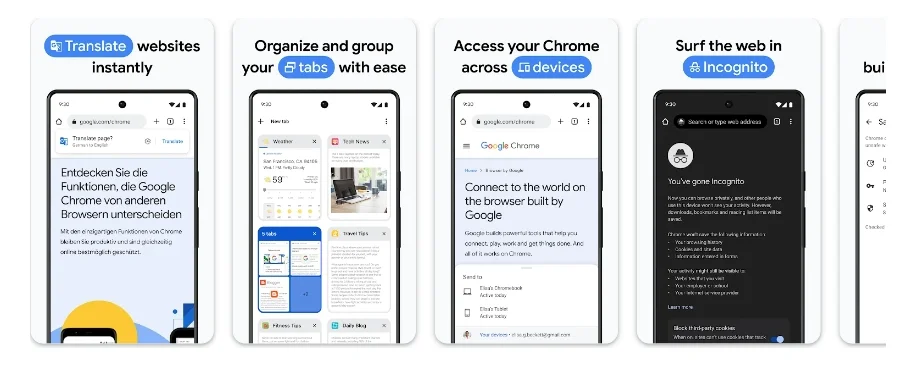
UC Browser and Chrome both prioritize user security, yet they do so with some distinct approaches.
UC Browser Security Features:
- Malicious Site Warnings: UC Browser watches your back by warning you about potentially harmful websites.
- Data Encryption: UC Browser takes your data seriously, employing encryption to safeguard it from prying eyes.
- Ad Blocking: With a built-in ad blocker, UC Browser contributes to shielding users from malware and phishing attempts.
Chrome Security Features:
- Safe Browsing Technology: Chrome utilizes cutting-edge safe browsing tech to shield users from malicious software and phishing schemes.
- Sandboxing: Chrome goes the extra mile by isolating each tab, preventing malicious websites from affecting other tabs or the operating system.
- Site Isolation: To thwart malicious tracking attempts, Chrome isolates each website from one another.
Overall, Chrome is praised for its strong security and privacy safeguards. If a secure browser tops your wishlist, Chrome shines brighter than the UC Browser.
However, keep in mind that no browser provides complete security. Staying secure online also requires having strong passwords and exercising caution while visiting websites. Your internet security is a joint responsibility!
4. Extensions And Add-ons:
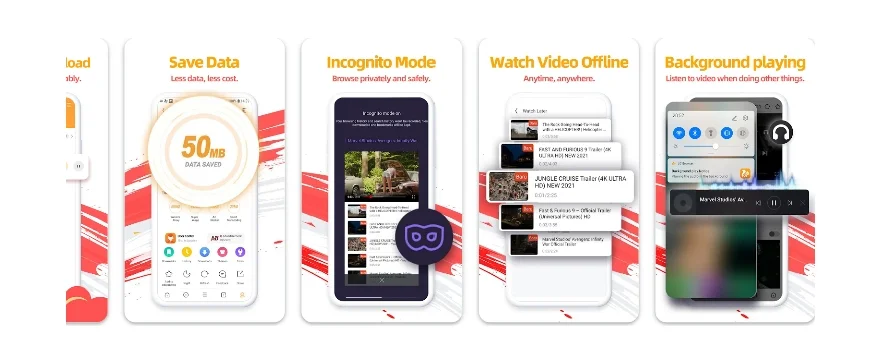
While UC Browser may not have as many extensions and add-ons as Chrome, it still offers a decent selection of options. The quality of these extensions varies, however, there are some high-grade choices available. Among the notable extensions are:
- AdBlock Plus: Say goodbye to pesky ads and pop-ups.
- UC Turbo: It’s your data-saving buddy, compressing content to speed up your browsing.
- UC Download Manager: A convenient tool for snagging files from the web.
In the Chrome corner, you’ll find an extensive library boasting over 100,000 extensions and add-ons in the Chrome Web Store. With a profusion of well-maintained alternatives, quality reigns supreme. Some notable Chrome extensions include:
- AdBlock Plus: The ad-blocking champion.
- uBlock Origin: Another popular ad-blocker for the discerning user.
- Dark Reader: Transforms web pages with a soothing dark mode.
- Grammarly: Your real-time grammar and spelling assistant.
- Honey: The coupon-finding sidekick for savvy shoppers.
While Chrome takes the crown for quantity and high-quality extensions, UC Browser holds its ground with a diverse selection. The final decision is based on your unique demands and how much you value the variety and quality of extensions.
5. Device Compatibility:
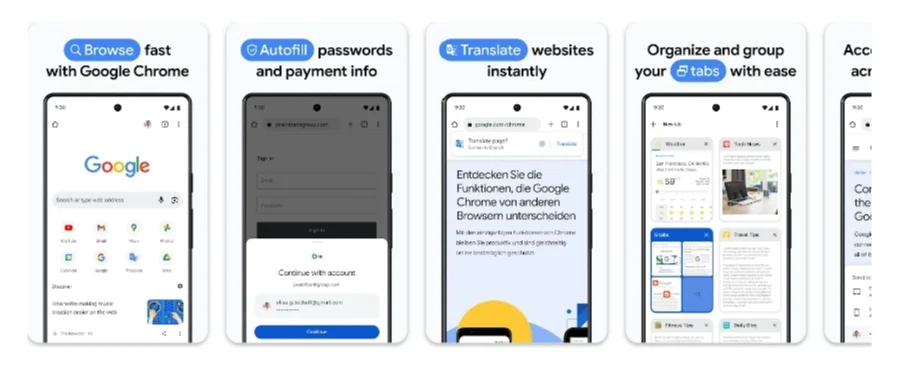
A significant number of people can use UC Browser and Chrome since they are compatible with a variety of hardware and operating systems. These browsers are accessible on:
- Smartphones and Tablets: For Android and iOS users.
- Computers: Compatible with Windows, macOS, and Linux.
Furthermore, UC Browser goes above and above by supporting some older and less capable smartphones, such as those running Windows Phone and BlackBerry OS.
Syncing features:
Both UC Browser and Chrome offer syncing features that elevate your browsing experience. This means your bookmarks, history, and open tabs seamlessly travel with you across devices, provided you’re logged into your account.
Overall, both browsers are excellent at maintaining a smooth browsing experience across various devices. However, if top-notch syncing features are what you’re after, Chrome emerges as the superior choice. It is your pass to a constantly connected web experience.
6. Customization Options:
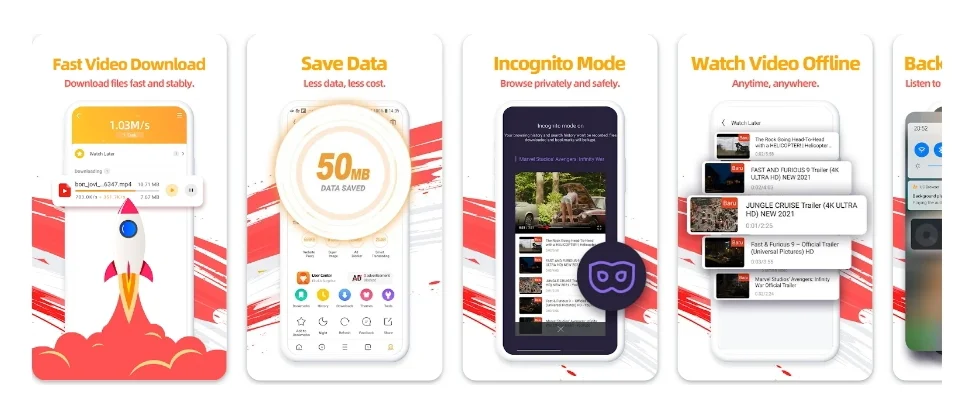
UC Browser has several customization options, including:
- Themes: UC Browser has a selection of pre-made themes, and you can go even further by downloading custom themes that fit your preferences.
- Settings: Dive into an array of settings in UC Browser, where you can tweak homepage layouts, font sizes, and tab management to match your preferences.
- Personalization Features: UC Browser adds a personal touch by allowing you to add shortcuts of your favorite websites to the home screen and create your very own gestures.
On the Other hand, Chrome also offers a variety of customization options, including:
- Themes: Chrome offers an assortment of in-built themes, and for those with a specific taste, you can explore custom themes from the Chrome Web Store.
- Settings: Chrome’s customization extends to homepage layouts, font sizes, and privacy settings, putting you in control.
- Personalization Features: Chrome spices things up with extensions to enhance your browsing experience and the option to create custom profiles.
Overall, both browsers bring robust customization options to the table. UC Browser, however, boasts a slight edge with a tad more user-friendly options, ensuring that users of all skill levels can personalize their browsing experience effortlessly.
7. Data Usage And Efficiency:
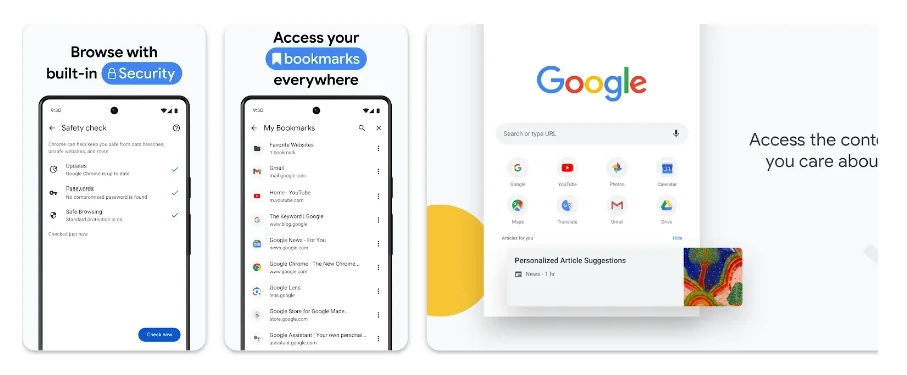
UC Browser is known for its data-saving capabilities. It employs a number of strategies to decrease data consumption, including:
- Data Compression: UC Browser works its magic by compressing web pages, pictures, and videos before they reach your smartphone, reducing data consumption by 90%.
- Cloud Acceleration: Leveraging cloud servers, UC Browser turbocharges web page loading, cutting data usage by up to 50%.
- Data-Saving Mode: UC Browser takes it a step further with a data-saving mode that trims the fat by disabling certain features like background image loading and auto-play videos.
On the Chrome front, it also offers a number of data-saving features, including:
- Data Saver Mode: Chrome’s Data Saver mode acts as a data ninja, compressing web content and images before they hit your device, reducing data usage by up to 50%.
- Offline Mode: Chrome lets you squirrel away web pages for offline perusal, a handy lifeline when you’re in data-scarce zones or operating on a tight data leash.
- Data Management Tools: Chrome provides a data command center, allowing you to monitor and regulate how much data each website consumes. You can even put websites on a data diet.
In the showdown of data efficiency, UC Browser emerges as the victor, thanks to its aggressive data compression and cloud acceleration techniques. Your data plan will thank you!
8. Additional Features:
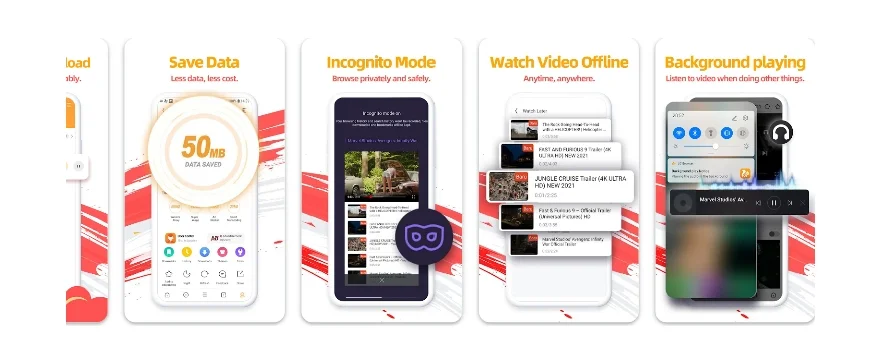
Let’s dive into some extra goodies that UC Browser and Chrome bring to the table:
UC Browser:
- Download Manager: UC Browser plays host to a nifty download manager, simplifying the process of snagging files from the web and keeping your downloads organized.
- Floating Window: UC Browser grants you the power to summon a floating window, a multitasking marvel that you can move around the screen while working with other apps.
- Gesture Controls: Bid farewell to traditional taps and swipes; UC Browser lets you steer the ship using intuitive gestures, adding a touch of finesse to your browsing experience.
- Night Mode: When darkness descends, UC Browser’s night mode swoops in, dimming the screen and ensuring your late-night reading doesn’t strain your eyes.
Chrome:
- Voice Search: Chrome listens to your requests and lets you search the web with your voice. Hands-free and efficient!
- Google Translate Integration: Language barriers crumble as Chrome automatically translates web pages into your preferred tongue, opening up a world of content.
- Chromecast Support: Chrome plays nice with your TV, casting web pages and videos to the big screen using Chromecast.
- Chrome Web Store: A treasure trove awaits in the Chrome Web Store, teeming with extensions and themes to pimp your browser’s functionality and aesthetics.
In the grand scheme of things, the choice between UC Browser and Chrome for extra features boils down to your priorities. If you crave a browser with an array of built-in features, UC Browser takes the crown.
However, if you’re all about extending your browser’s capabilities with nifty add-ons, Chrome is your go-to champ. It’s all about meeting your specific browsing requirements!
Pros And Cons Of UC Browser Vs Chrome
Here are some of the Pros and Cons of UC Browser that help you to make an informed decision:
Here are some of the Pros and Cons of Google Chrome that help you to make an informed decision:
Final Verdict On UC Browser Vs Chrome
In the world of browsers, UC Browser and Google Chrome each bring their own set of strengths and quirks to the table. UC Browser scores big with its data-saving capabilities, user-friendly design, and built-in features. On the flip side, Google Chrome shines in speed, a vast extension library, and seamless syncing across devices.
The decision on Chrome vs UC browser is ultimately determined by your preferences. If data efficiency and built-in features are your jam, UC Browser might just be your perfect match. On the other hand, if you crave top-notch speed and a world of extensions, Google Chrome has your back. So, which browser will be your trusty sidekick on the web? The choice is entirely yours!
Also Read: 9 Best Unfollow Apps For InstagramFrequently Asked Questions
Q1: What Are the differences between Chrome and UC Browser?
Ans: Chrome and UC Browser are both web browsers, but they have some differences. Chrome, made by Google, is known for its speed and seamless integration with Google services. UC Browser, on the other hand, is developed by UCWeb and is popular for its data-saving features.
Q2: Is UC Browser owned by Google?
Ans: No, UC Browser is not owned by Google. It was created by UCWeb, a subsidiary of Alibaba Group.
Q3: Is UC a good browser?
Ans: Yes, UC Browser can be a good choice, especially if you’re using a mobile device with limited data. It’s known for its fast browsing speed and data-saving features.
Q4: Which browser is better than the UC Browser?
Ans: Google Chrome is often considered a strong contender due to its extensive extension library and robust features.
Q5: Why is Chrome still the best browser?
Ans: Chrome’s reputation as a top browser stems from its speed, security, vast extension options, and seamless syncing across devices.
Related Posts
9 Best Apps To Learn Icelandic In 2024 – [Android & iOS]
Are you ready to embark on an Icelandic language adventure?…
9 Best Door Knocking Apps For Realtors In [2024]
Are you a realtor wanting to increase your door-knocking abilities?…
7 Best Rangefinder Apps For Shooting In [2024]
Having the correct equipment at your disposal might mean the…
7 Best Weather Apps For Skydiving In 2024 – [Android & iOS]
Are you an adventurous soul ready to take the plunge…
7 Best Apps For Walk-Up Songs In 2024 – [Android & iOS]
If you’ve ever wondered how to make a dramatic entrance,…
9 Best AirPlay Apps For Firestick/Fire TV In [2024]
Welcome to the ultimate guide on the “9 Best AirPlay…
9 Best Unfollow Apps For Instagram In 2024 – [Android/iOS]
For communicating with our friends, family, and followers about our…
7 Best Fantasy Football Apps For Android & iOS In 2024
Do you have a talent for putting together your ideal…